Welcome to my comprehensive review of SocialBee – an all-in-one social media management platform.
Here, we’ll do a deep dive into the following:
- SocialBee’s key features
- How it works
- SocialBee’s pricing
- Price comparison with popular alternatives
- My thoughts on each feature
Let’s get started.
Table Of Contents
What is SocialBee?
SocialBee is a social media management platform that will help grow your presence on networks like Facebook, Instagram, and Twitter. It can help you build an automated post schedule, manage your asset library, track analytics, and many more.
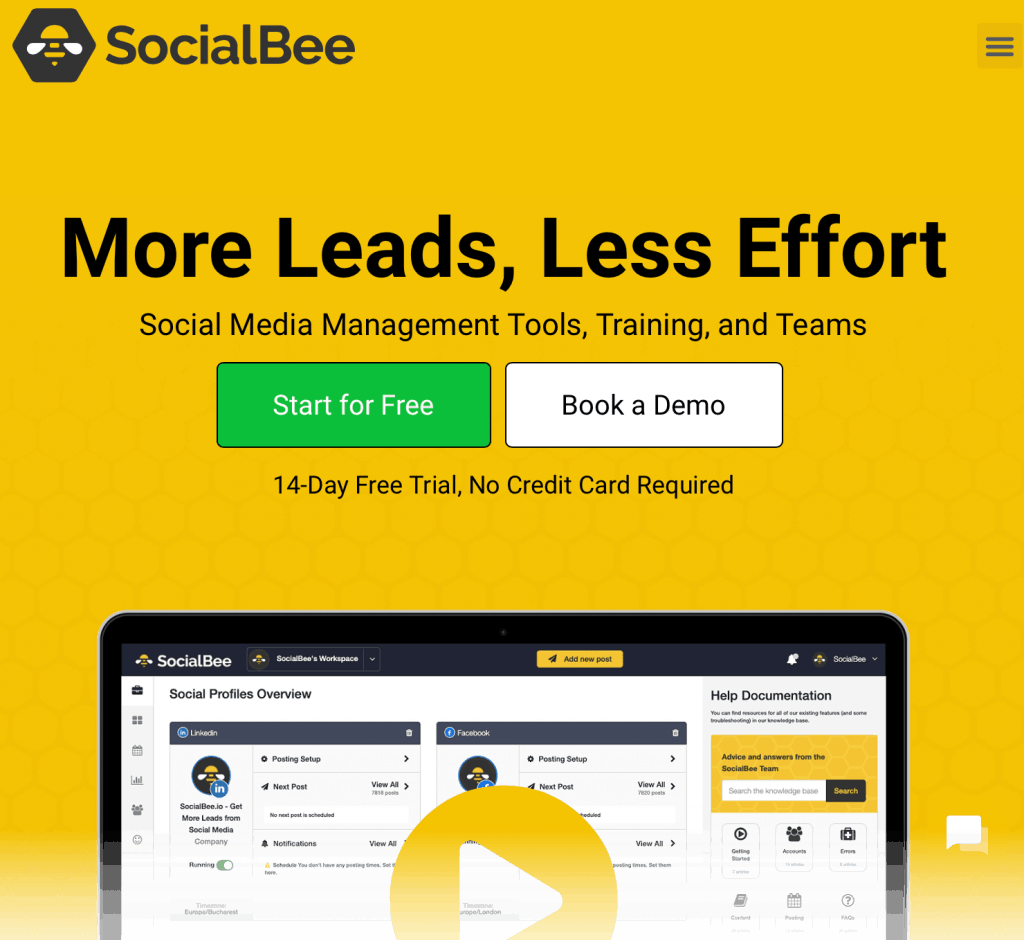
Similar to premium software like Hootsuite and Buffer, SocialBee makes social media marketing easier with its visual interface.
But how good is it, really?
Let’s find out.
Social Media Monitoring: Consolidate All Your Accounts into One Place
SocialBee allows you to link your social media accounts right off the bat.
You can do it through the handy workspace onboarding process:
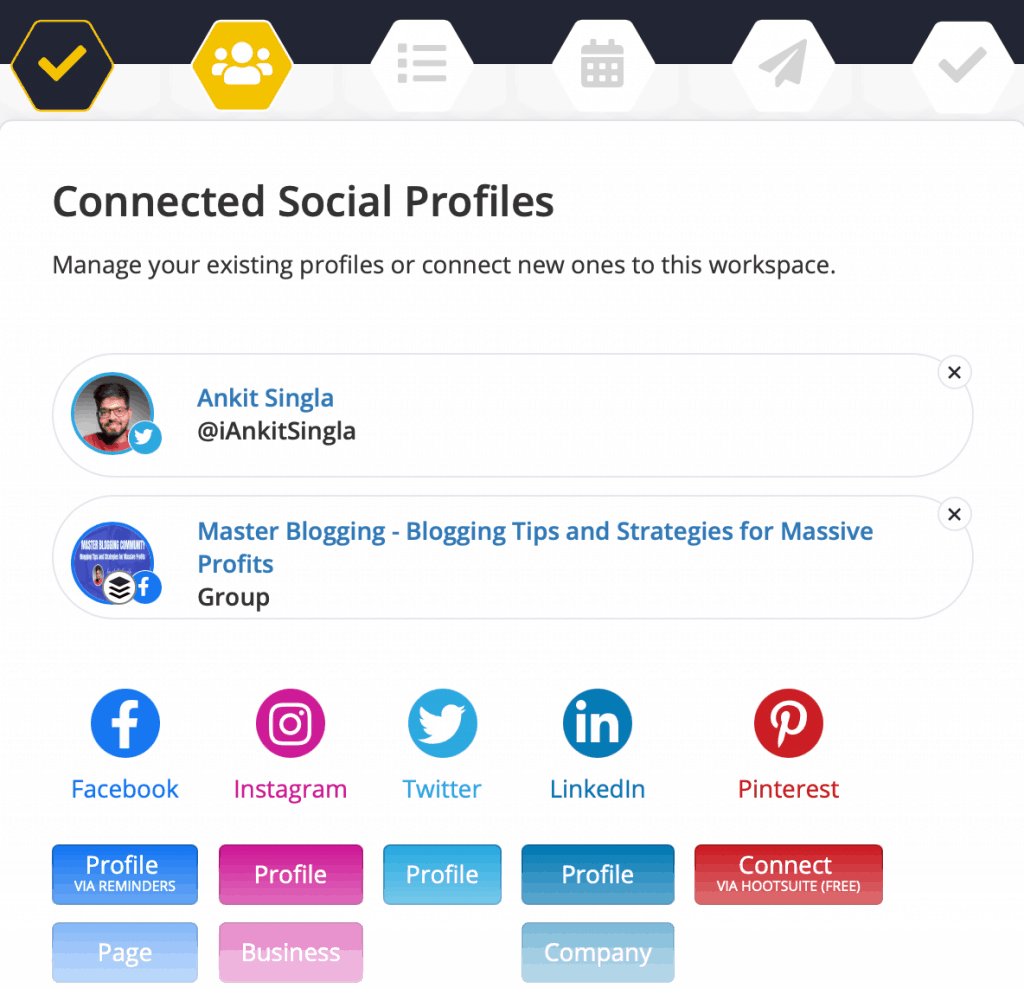
Or on your dashboard upon logging in (if you skipped the onboarding):
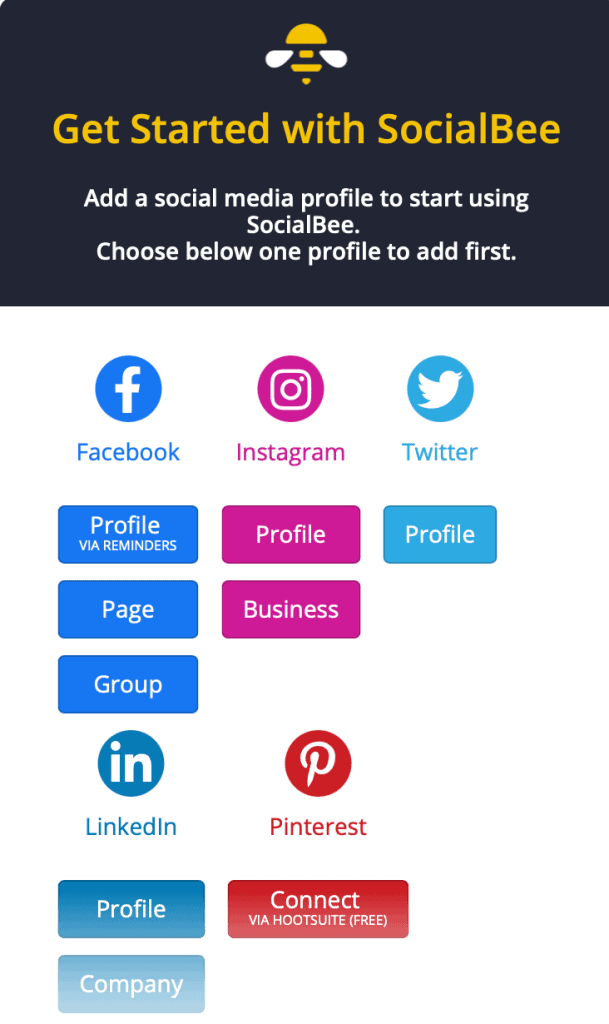
As of writing this review, SocialBee supports accounts on Facebook, Instagram, Twitter, LinkedIn, and Pinterest. You can also link your Google My Business account if you have one.
After linking an account, it should now appear in your social profiles overview:

From here, new notifications should be easy to spot.
Just click ‘View All’ next to “Notifications.”
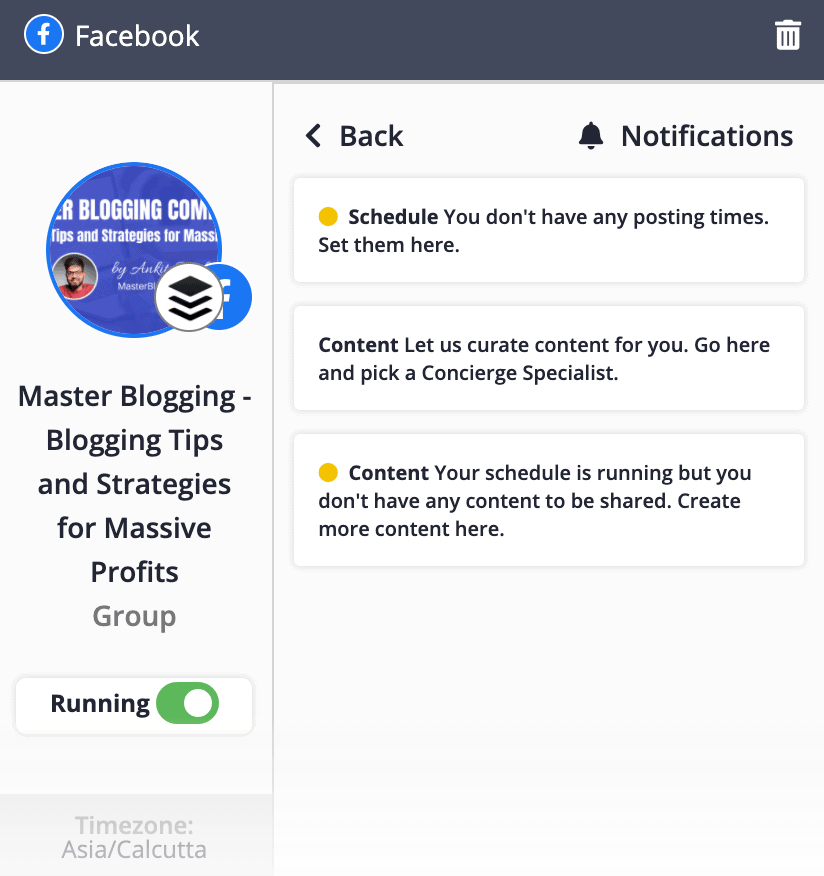
This makes sure you don’t miss anything going on in the socialsphere.
You can navigate to the ‘Analytics’ tab to analyze the performance of a particular social media account.
Feel free to adjust the timeframe to 14 days, a month, 3 months, all time, or a custom range.

Apart from audience growth, SocialBee’s analytics tool also covers your activity status and your follower growth timeline.
But my favorite would be the “Top-performing posts” section. This will help you determine what works and what doesn’t in your social campaigns.
Schedule Setup: Promote Content When They’re Seen Most
SocialBee is nice enough to prepare a schedule for you based on the best content promotion practices.

Your posting schedule can be displayed as an interactive calendar or a compact list.
In my opinion, the compact view makes it much easier to plan your posting schedule.

The pre-built schedule will indeed save you a ton of time. However, it’s always better to tailor your posting schedule to your audience’s activities.
Luckily, it’s easy to customize your posting schedule – thanks to SocialBee’s visual interface.

You can check out an overview of your schedule under “Schedule stats” at the bottom.
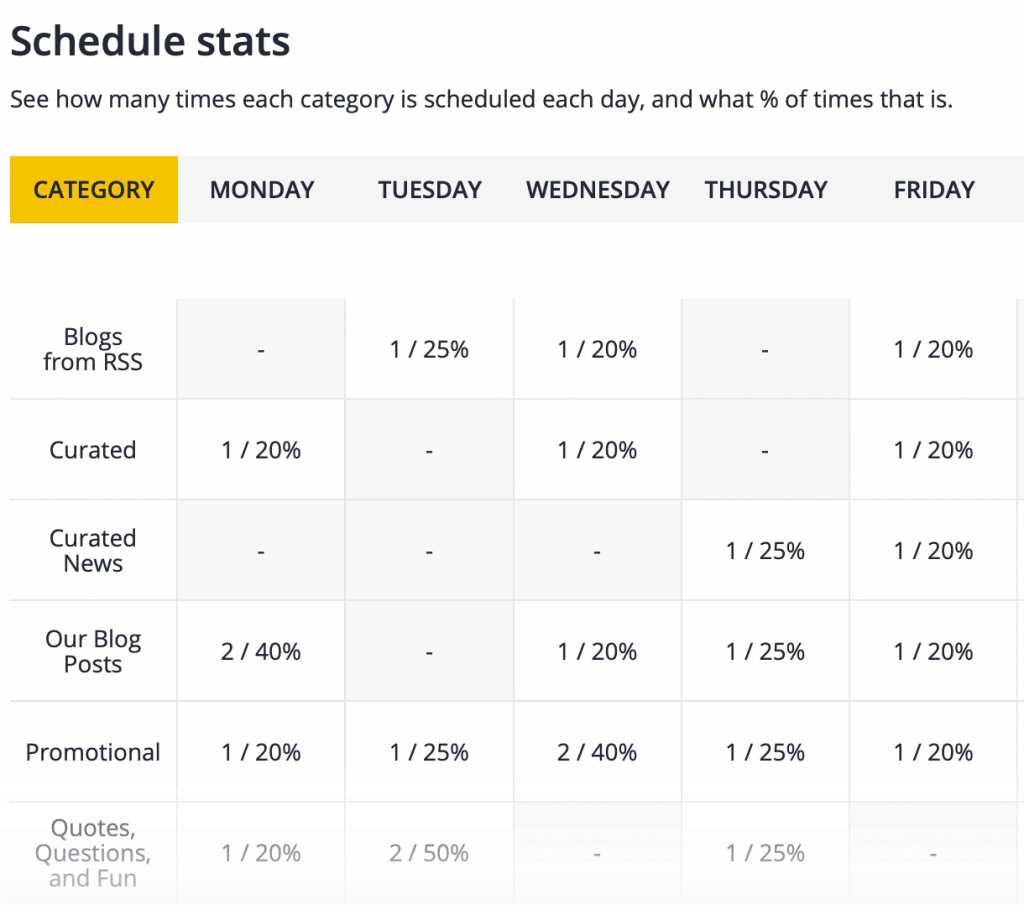
Now, you must be wondering what these content categories are.
Let’s talk about how to configure categories in your SocialBee account.
Content Categories: Manage Content for Specific Platforms
Click ‘Content’ from the main menu to manage your content categories.

SocialBee’s default content categories include:
- Content from RSS
- Curated
- Curated News
- Our Blog Posts (your own blog)
- Promotional
- Quotes, Questions, and Fun
A category contains a list of content pieces queued for publishing.
Posts can be added back to the queue after posting if they have evergreen value. This allows you to maximize the value you can get out of your content.
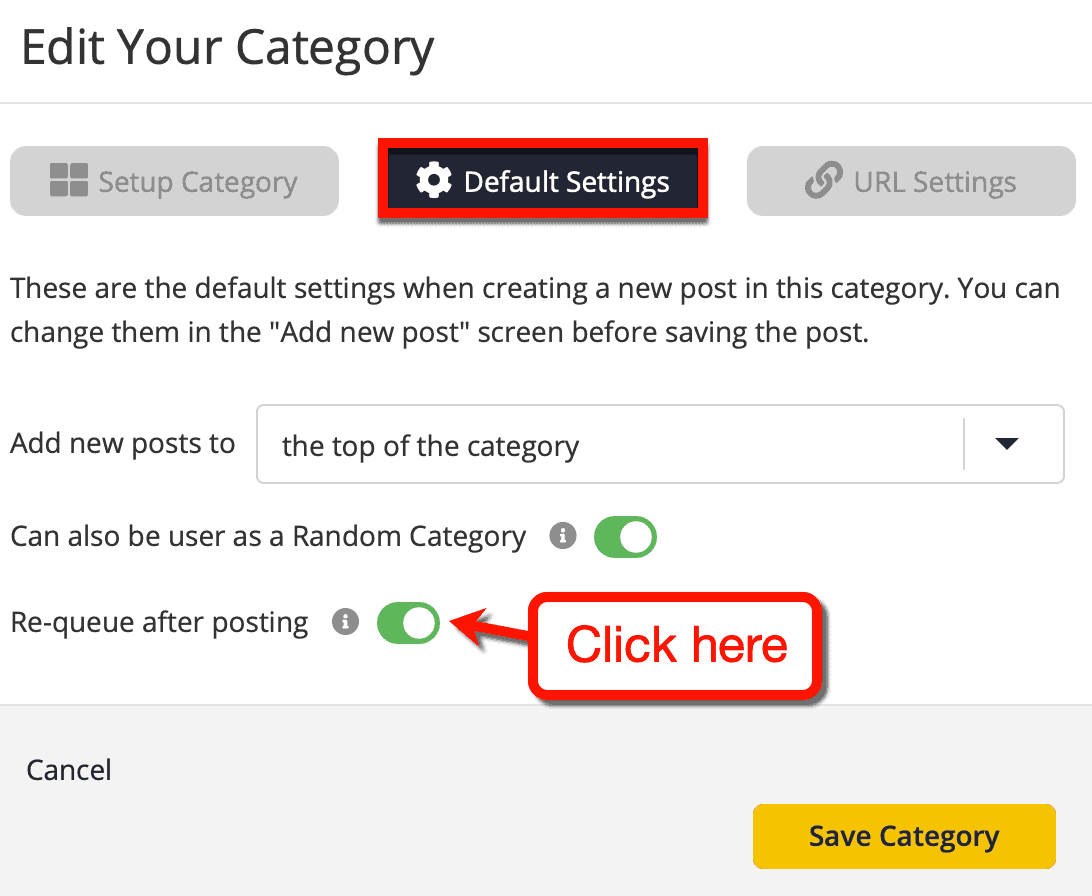
You can activate or pause categories at any time using the toggle from the categories page.
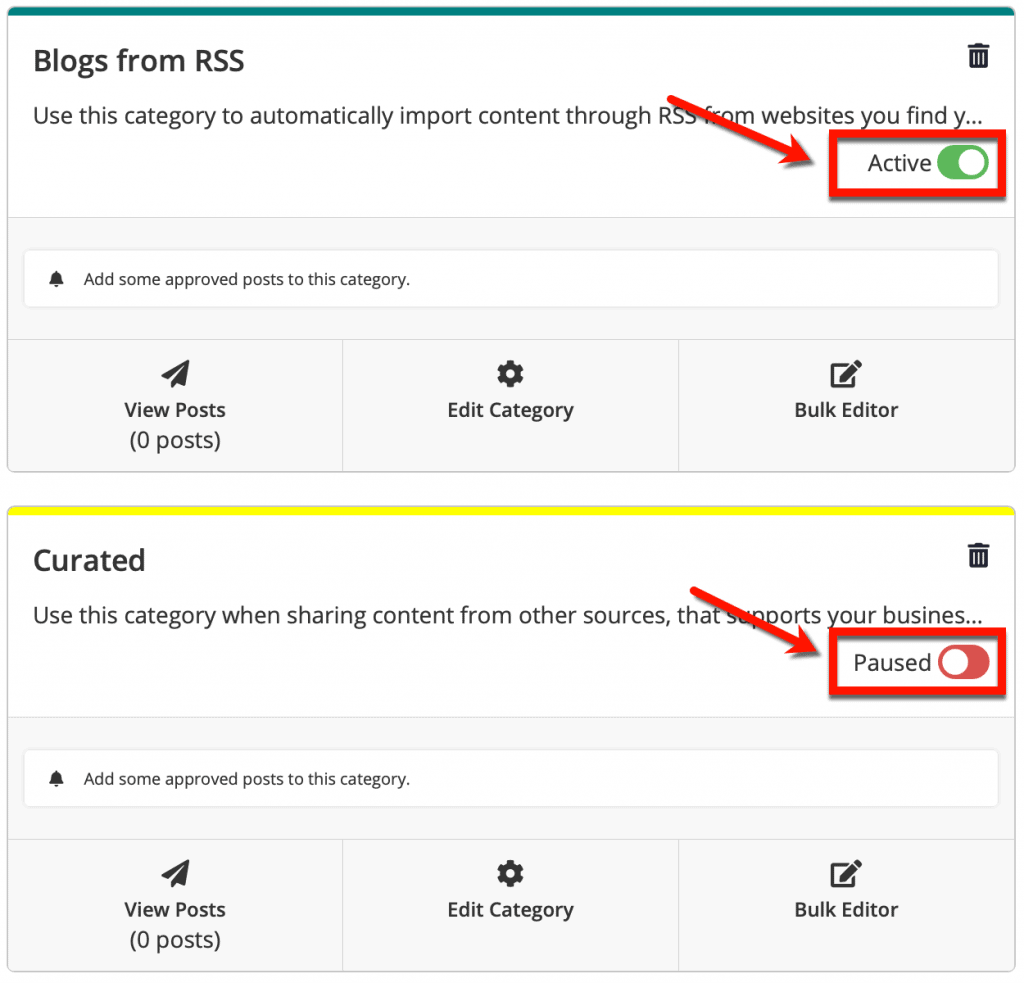
You can pause a category while you fine-tune its settings. Doing so prevents posts from getting shared by accident.
To add content to categories, you can set up sources like Pocket, hashtags, links, Zapier, and SocialBee’s official browser extension.

The browser extension allows you to instantly add any post you see on the web to a SocialBee content category.
This is extremely helpful if you stumble upon a nice post you’d like to share with your audience.
Adding New Posts: Plan Specific Posts Created to Draw Attention
You can create custom posts on SocialBee by clicking ‘Add new post’ from the main toolbar.
This allows you to manually fill in the details of your post and select the profiles you want to use.
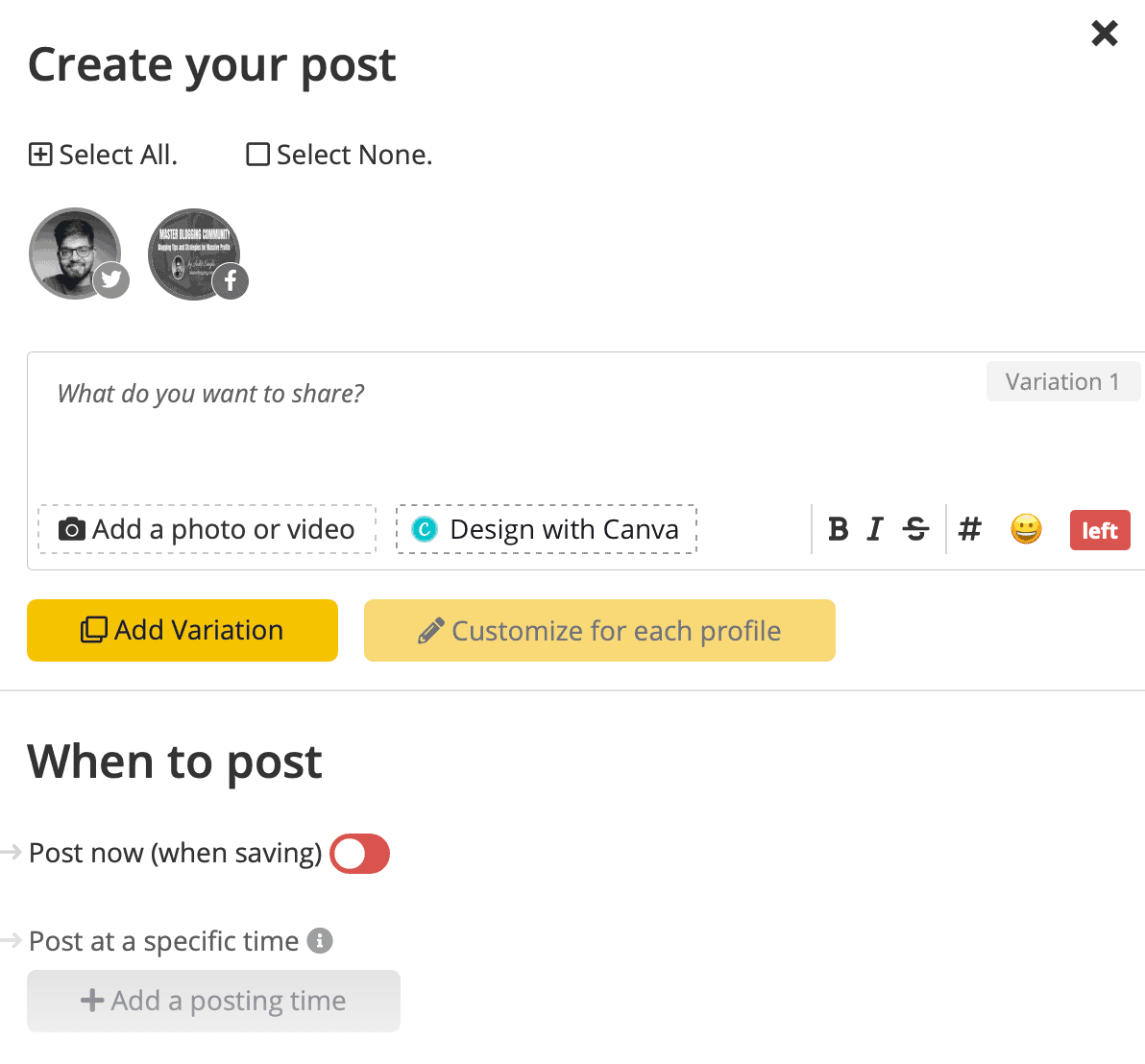
At the bottom, you can choose the post’s category and specify if it can be re-queued again. If necessary, set an expiration for your post so it won’t get shared too many times.
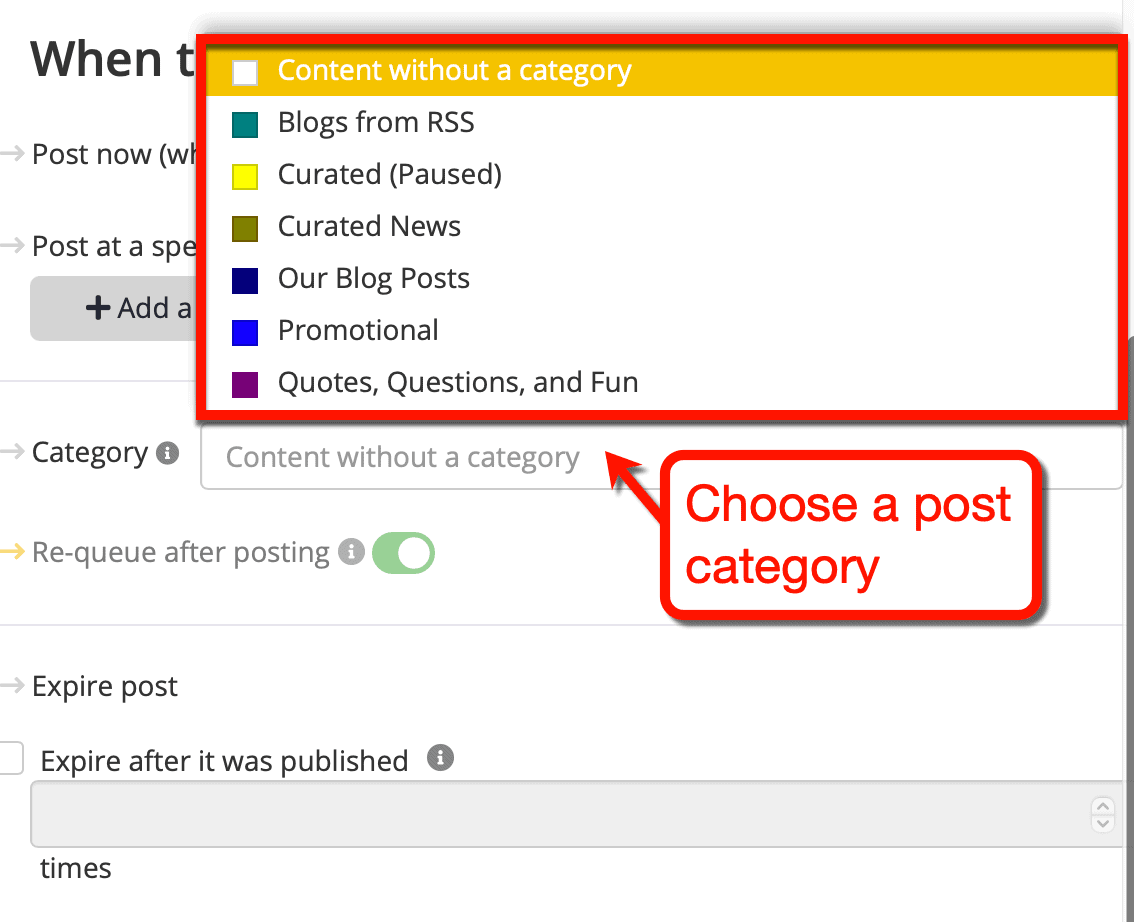
SocialBee grants full control over when and where your post will be shared.
If you assign it to a category, it will also be added to your queue and published as scheduled.
Manage Your Audience: Unfollow Non-Followers, Whitelist Accounts, and More
Want to clean up your social media following?
You can do this easily with SocialBee.
On the “Audience” page, you can quickly pluck out accounts that don’t follow you back. You’re also allowed to unfollow them straight from SocialBee.
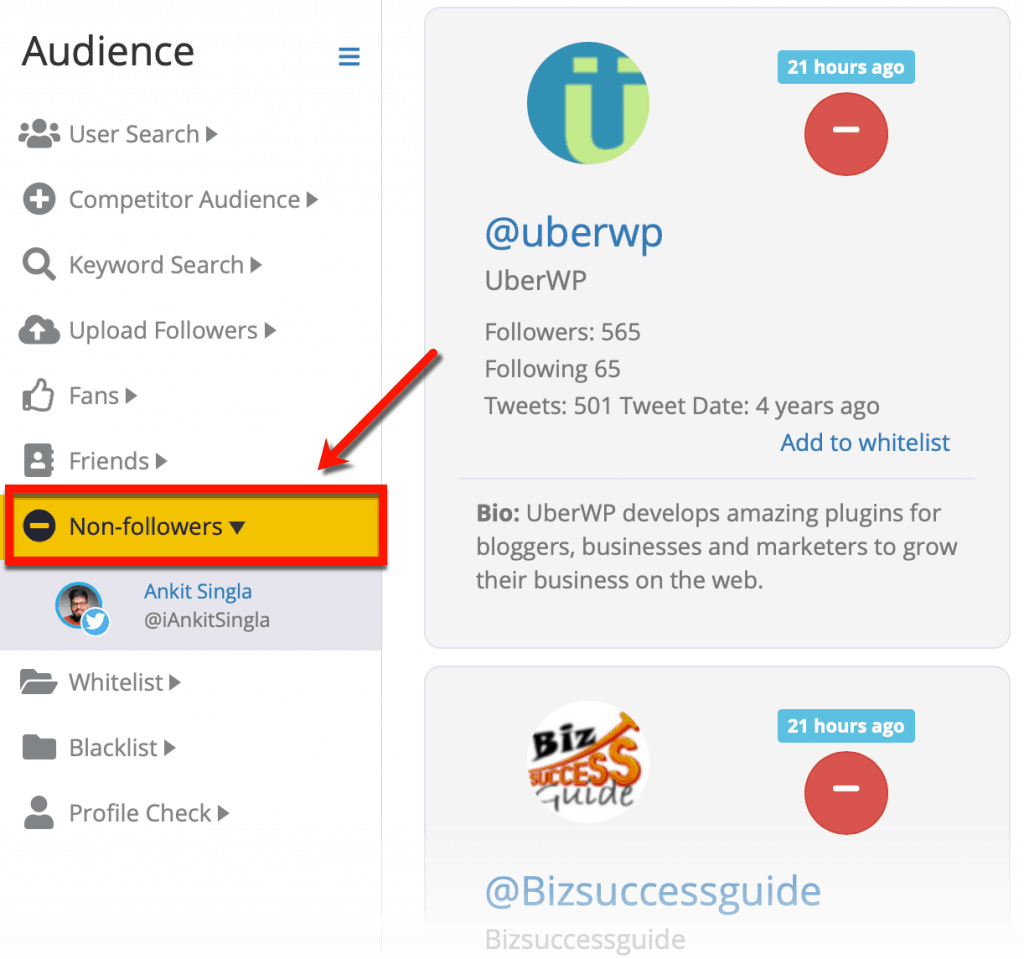
Unfollowing non-followers is a great way to attain a healthy follower/following ratio.
If you’re determined to connect with a specific account, add them to your whitelist.
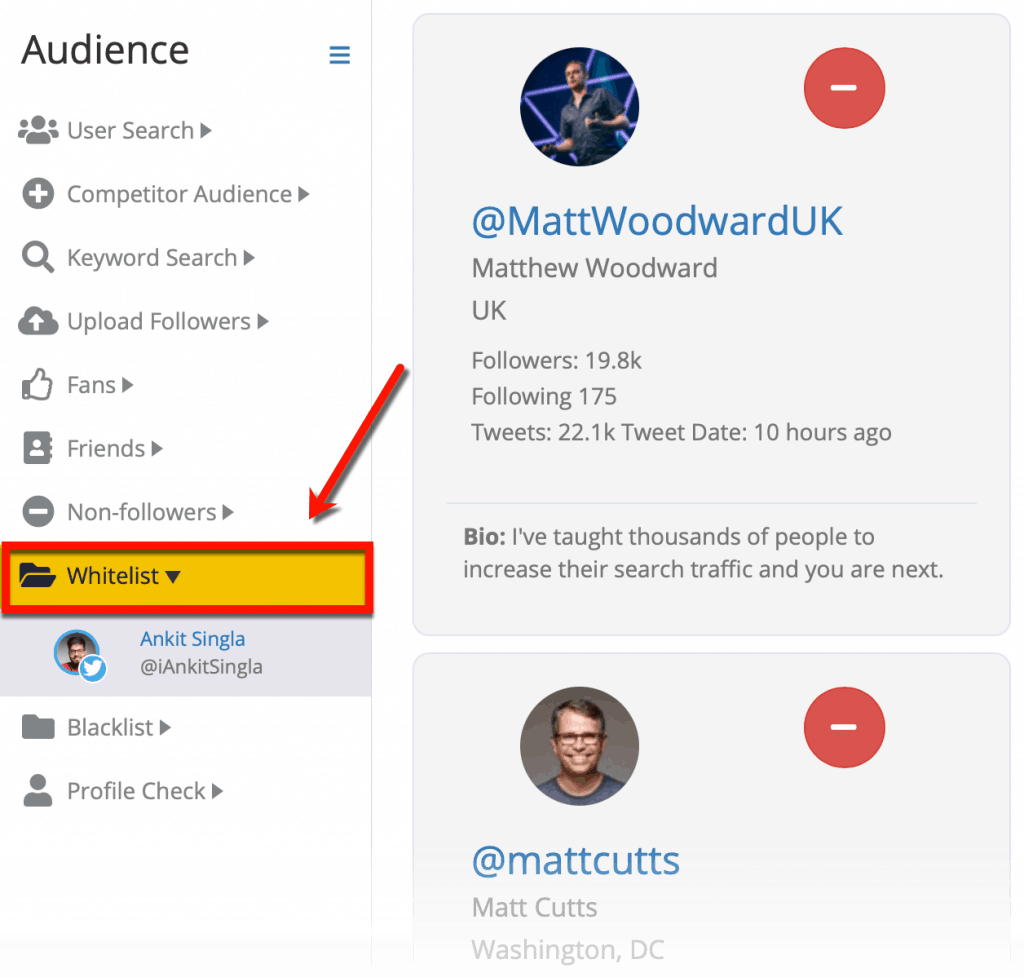
This makes sure you don’t unfollow high-value accounts by accident.
In case you want to follow back accounts you don’t follow, click ‘Fans.’
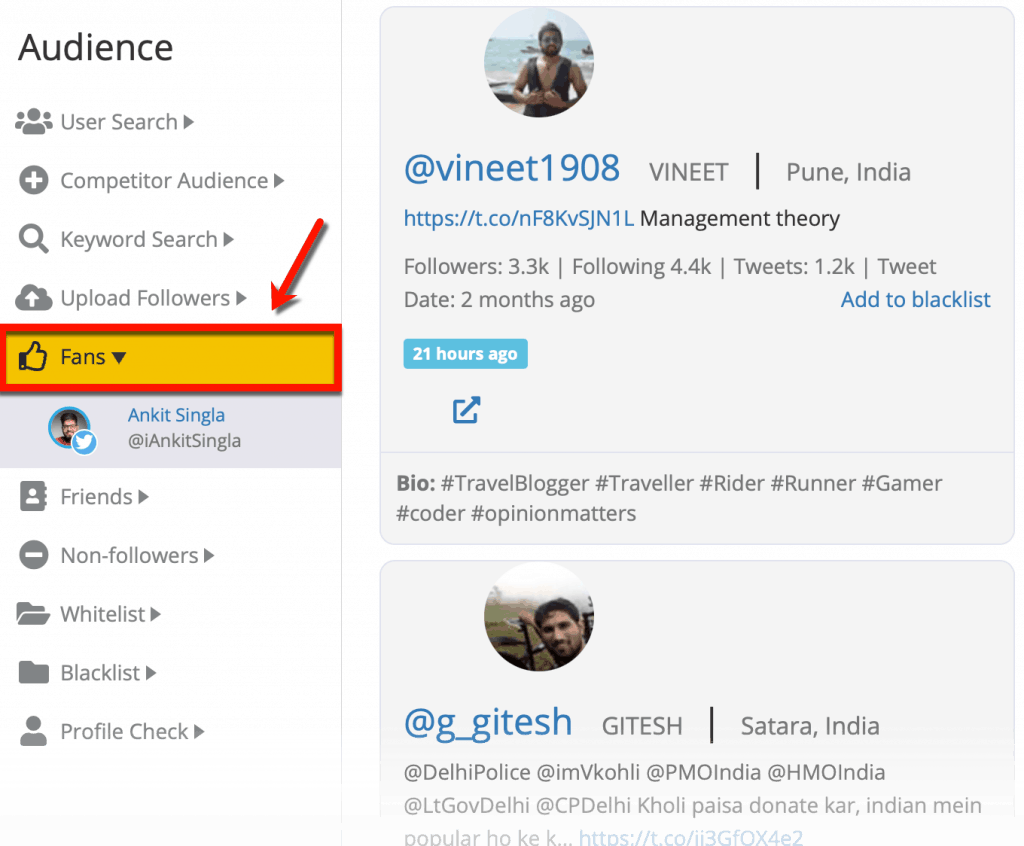
To help you find relevant accounts, use filters to refine your list based on specific metrics.
Just click ‘Add filters’ at the top of the list to view your options.
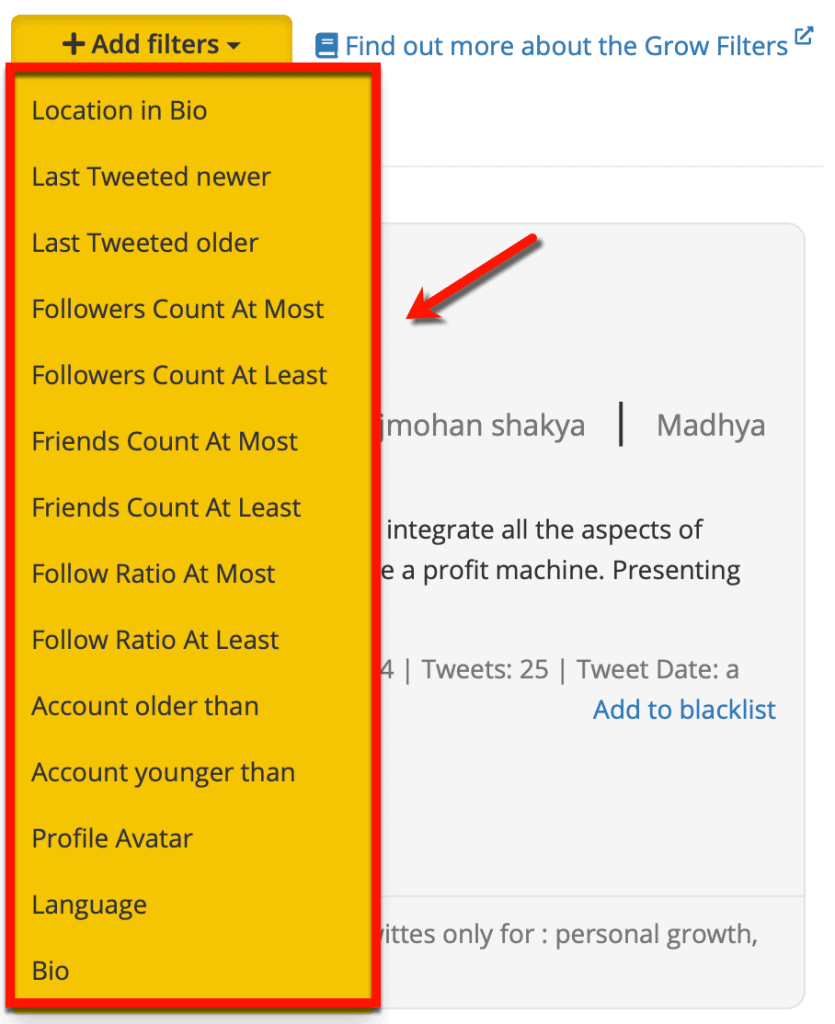
Another way to find relevant accounts is to use keywords.
This offers a quick way to discover profiles worth reaching out to.
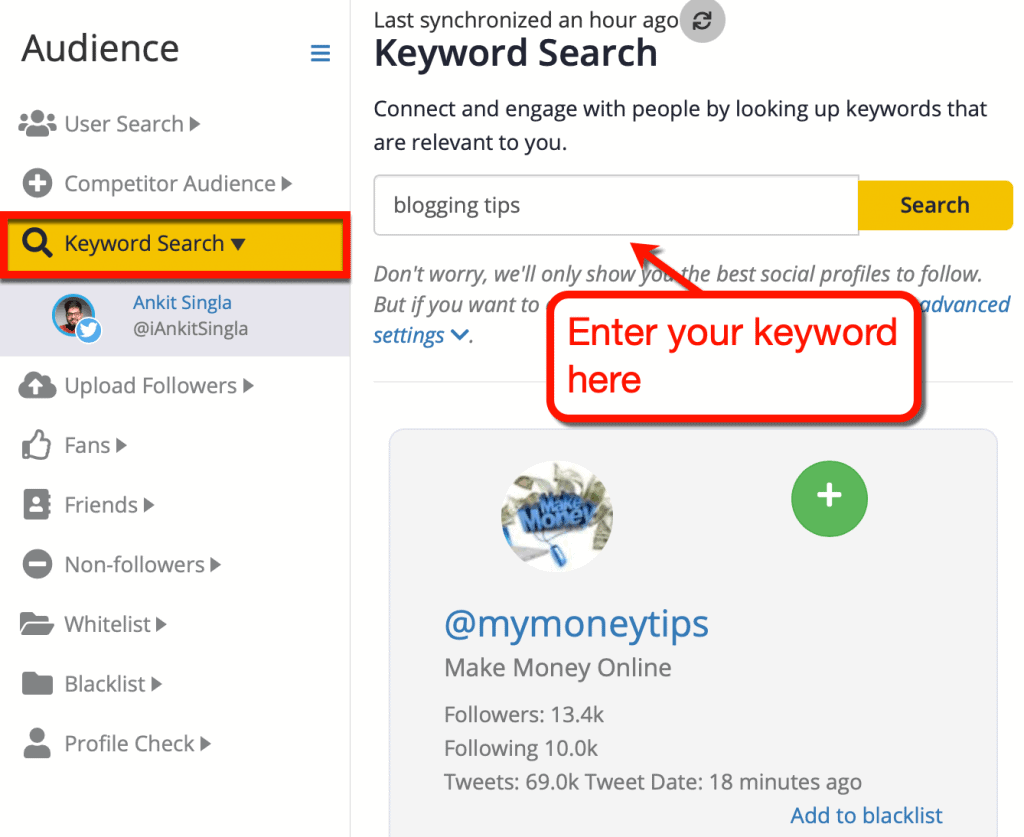
Overall, managing your social media audience via SocialBee is a breeze.
Keep in mind that you can use the keyword search to look for brand mentions. Simply enter your blog’s name as a keyword to see who’s talking about you and what they have to say.
If users say positive things about you, feel free to reach out to them.
You’re looking at prospective leads.
But if their words aren’t so friendly, perhaps you can step in and straighten things out.
SocialBee Pricing
SocialBee offers flexible pricing plans that can fit all budgets.
Before I show them to you, remember that you, as a Master Blogging reader, can get a 30% discount using our SocialBee coupon code.
You can use this coupon code on any SocialBee plan – including the more expensive “Agency” plans.
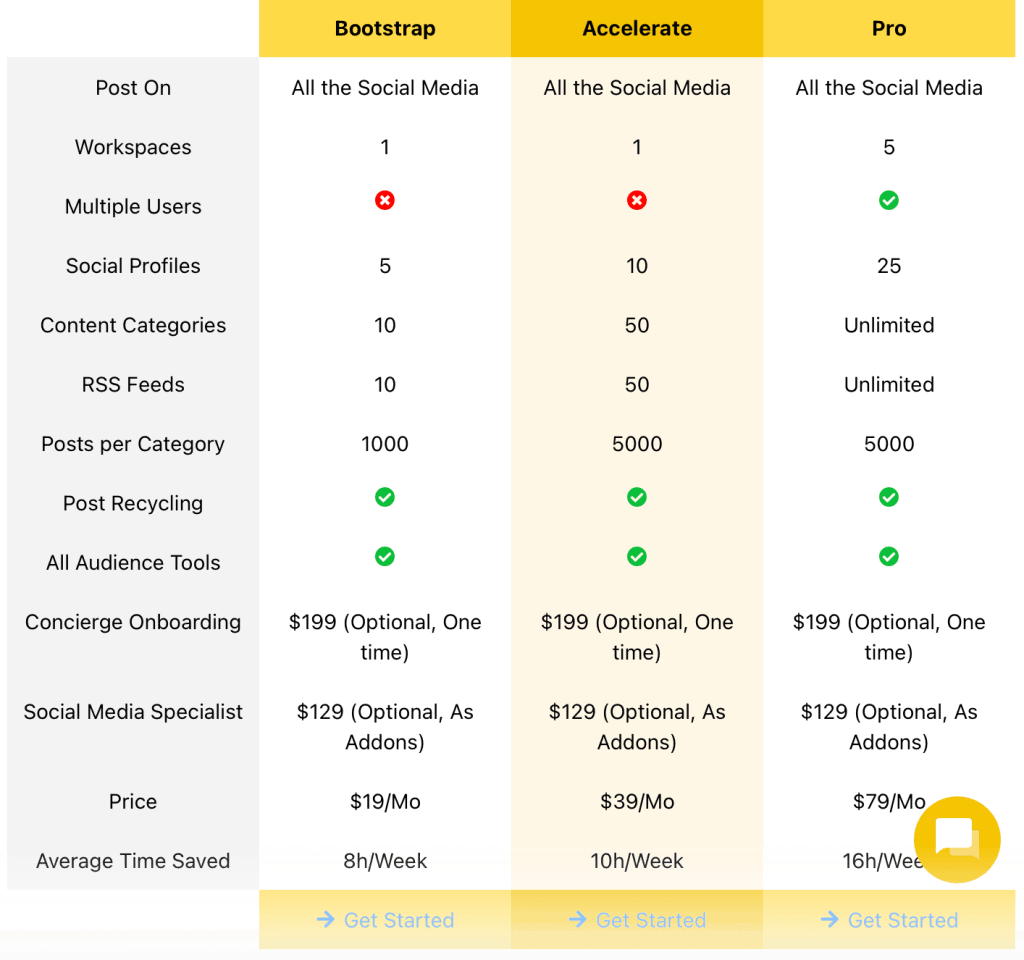
Here’s how much you can save with this offer:
SocialBee Base Version Pricing
| Bootstrap Plan | Accelerate Plan | Pro Plan | |
|---|---|---|---|
| Original Price | $19/mo | $39/mo | $79/mo |
| Discounted Price | $13.3/mo | $27.3/mo | $55.3/mo |
| Total Savings | $5.7/mo | $11.7/mo | $23.7/mo |
SocialBee Agency Plans
| Pro25 | Pro50 | Pro100 | Pro150 | |
|---|---|---|---|---|
| Original Price | $79/mo | $149/mo | $279/mo | $379/mo |
| Discounted Price | $55.3/mo | $104.3/mo | $195.3/mo | $265.3/mo |
| Total Savings | $23.7/mo | $44.7/mo | $83.7/mo | $113.7/mo |
SocialBee’s entry-level pricing is comparable to that of Hootsuite. But on high-tier plans, Hootsuite’s pricing gets drastically more expensive.
Hootsuite charges $599 per month if you need to manage 35 social media accounts. On the other hand, SocialBee only charges $149 for a plan capable of managing up to 50 accounts.
SocialBee can either be cheaper or more expensive than Buffer depending on the number of profiles you want to manage.
If you have 5 social media accounts, SocialBee’s $19 plan should suffice. However, you’ll need to cough up $30 to manage the same number of accounts with Buffer.
That’s because Buffer charges a monthly fee of $6 per social channel for their “Essentials” plan.
SocialBee: Pros
Granular control over posts: In addition to your posting schedule, I love the fact that you can set specific posting times for each post.
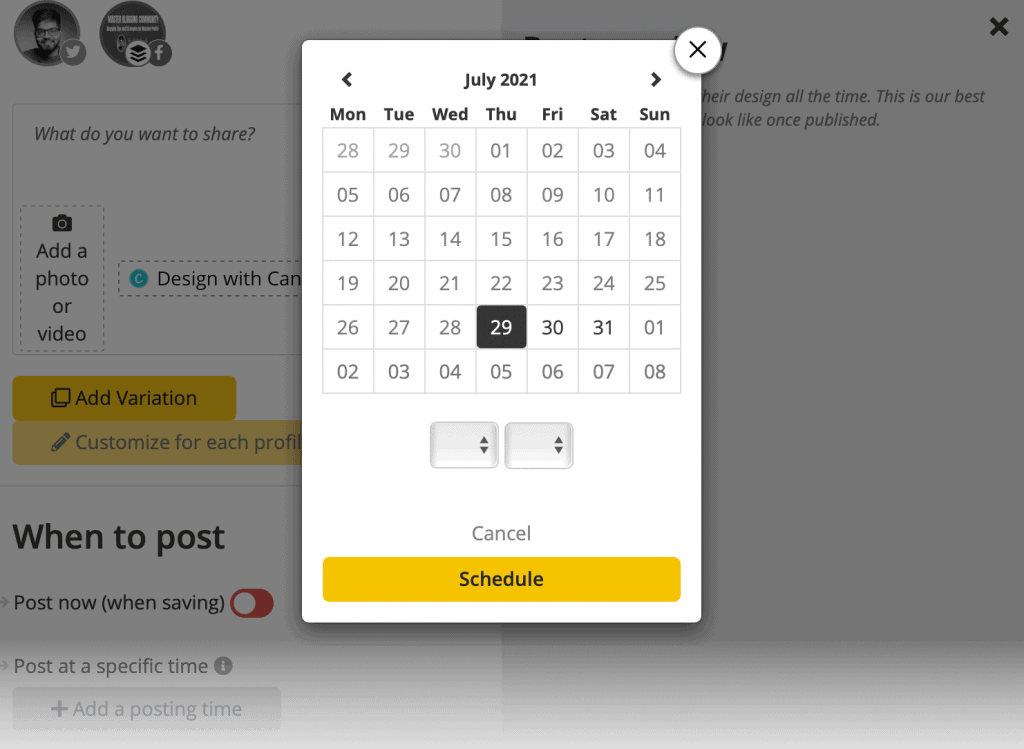
Powerful content curation tools: You can supply content to your SocialBee workspace in various ways. I’m most impressed with their browser extension, Zapier integration, and “Hashtag Collections” feature.
Advanced audience management: Despite being easy to use, SocialBee’s audience filter tool is among the most advanced I’ve seen.
Spy on your competitors’ audience: SocialBee lets you take a peek at your competitors’ followers – perfect if you need to catch up.
Let an expert do the job: For an added fee, SocialBee can assign a dedicated specialist to handle certain tasks. They can help you with content creation, community management, lead generation, and more.
SocialBee: Cons
The user interface needs some work: I came across one typo when using SocialBee, not to mention tips that aren’t exactly crystal-clear. These issues don’t affect the functionality of the tool, but they can make things confusing for new users.
Mobile responsiveness issues: SocialBee on a tablet or smartphone is usable, but there are scaling issues in certain parts of the tool.
What Others Are Saying
Of course, my time using SocialBee doesn’t necessarily reflect everyone else’s experience.
That’s why I decided to scour the internet to find out what others think.
This one here is from Manoj V. – a writer who posted about SocialBee on Capterra:
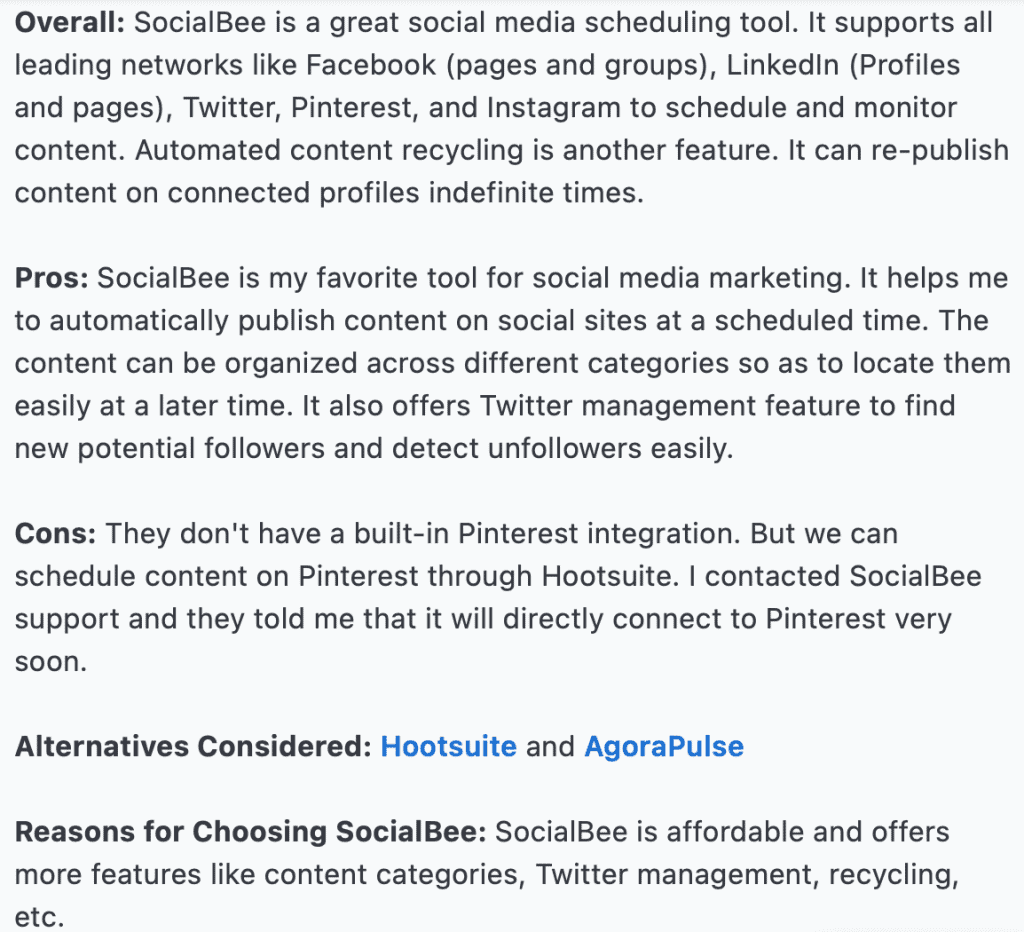
Users on Reddit also seem to like SocialBee. Too bad they no longer offer lifetime access via one-time payments.
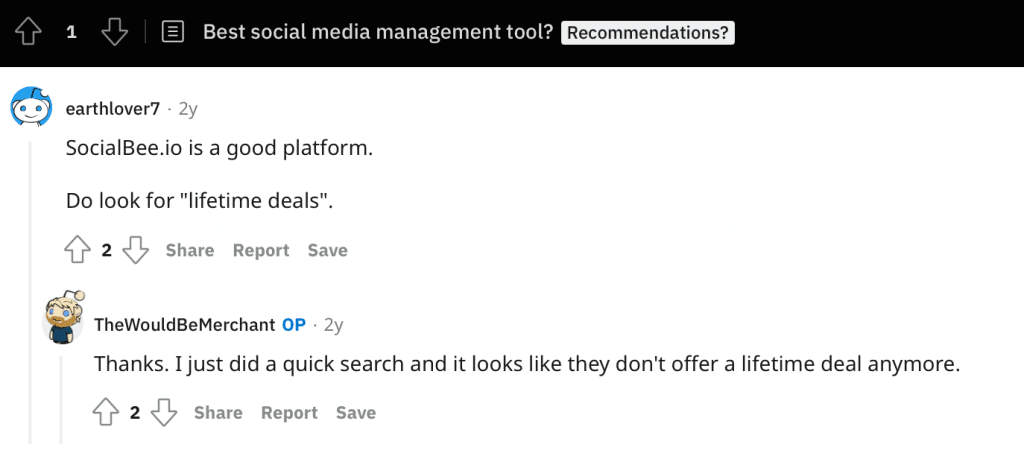
You can also find SocialBee on a lot of people’s top 10 lists. While it’s not as popular as big-name platforms like Hootsuite and CoSchedule, it’s definitely not that far behind.
Here’s one from a Quora thread:
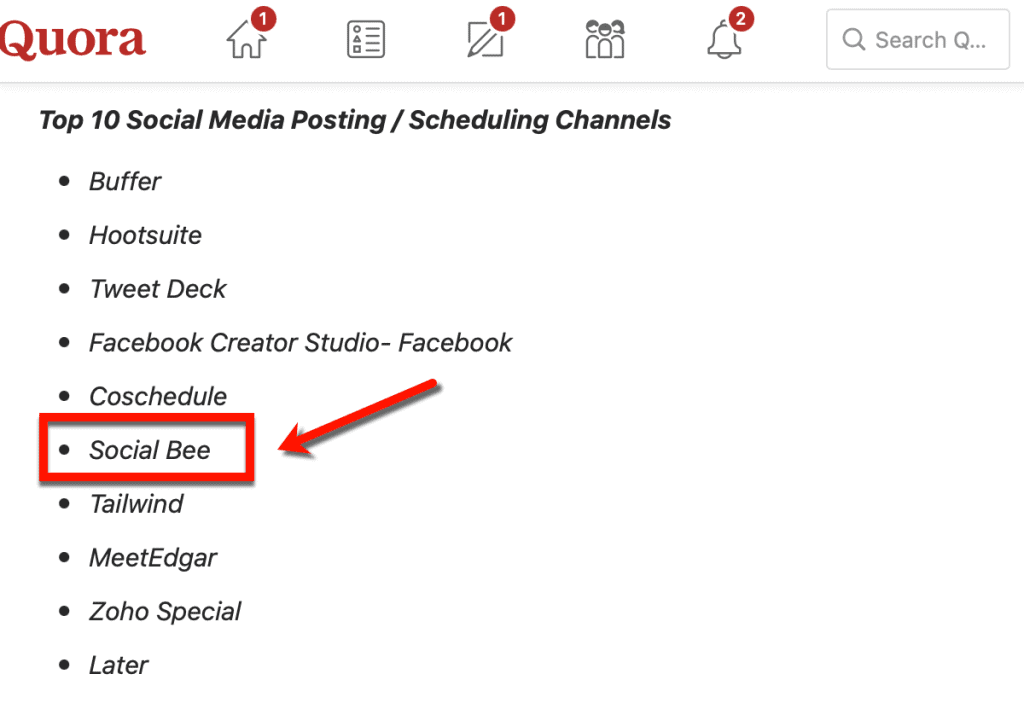
Finally, check out this tweet from blogger Neesha of Reinventing Neesha:

My Thoughts
SocialBee is undoubtedly among the best social media management platforms in the market.
It is equipped with features that can match popular platforms like Hootsuite. More importantly, it can deliver those features at a cheaper price tag.
My only problem with SocialBee is the slight lack of polish on the visual interface.
Hopefully, this will be improved in the future. But if your growth on social media is more important to you, then this is a non-issue.
I recommend you see it for yourself by starting a 14-day free trial or buying it at a discounted price.
I’m pretty sure you’ll be happy with it.
Conclusion
Have any questions or suggestions about SocialBee?
Already purchased it and want to share your thoughts?
If there’s anything you’d like to share with me and other readers, write a comment below.
Speak soon!


write about online marketing
ReplyDeletedaily jang classified jobs
jobs in gilgit baltistan
This comment has been removed by the author.
ReplyDeletejazz card load code
ReplyDeletejazz postpaid packages
how to share jazz balance
wordpress covesio hosting
Post a Comment