How to Appear Offline on Instagram
Step 1. Tap your profile picture in the lower right corner of your Instagram home screen. Your profile screen appears.
Step 2. Tap the "Menu" icon in the upper right corner of the screen. The Menu icon features three horizontal lines. A menu flys in from the right side of the screen.
Step 3. Tap "Settings" at the bottom of the menu. The Settings screen appears.
Step 4. Tap "Privacy" in the Settings menu. The Privacy menu appears.
Step 5. Tap "Activity Status." The Activity Status menu appears.
Step 6. Tap the toggle to the right of Activity Status to turn it off. You'll now appear offline on Instagram.
Let me know what your favorite social media platform is in the comments below.
How to DOWNLOAD Instagram DATA - Backup and Archive your Instagram
How To Mute Someone's Direct Messages On Instagram
Hey, guys! In this article I will tell you how to mute someone's direct messages on Instagram. If you don’t want to receive direct message alerts from a particular user, Instagram lets you mute a conversation with this person.
Follow these steps and you will find out how you can do it. Log in to your Instagram account and go to the home tab.
Find the paper airplane icon in the top-right corner of the screen and click on it. Choose the conversation with a person whose direct messages you would like to mute. After that hit the information icon in the upper-right corner.
Now drag the slider to the right next to the mute messages option. Besides, you can also mute video calls by toggling the slider to the right side next to the second option called mute video chats. That’s it!
Download Instagram story with music No App needed - Save story to Iphone Camera roll
I hope this guide was helpful and you were able to mute someone's direct messages on Instagram.


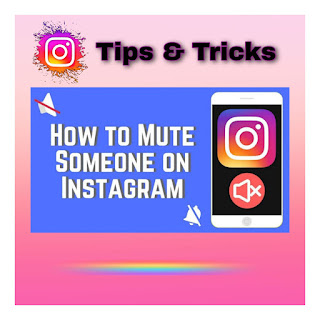
Post a Comment